Technology Tips
Creating a Screen Dump
If you want to show someone what your screen looks like, please do the following (Use these instructions for any issues you have while doing this course) This is a great way to get help because you can show people what you are seeing on your screen.
- Create
a screen shot (Screen dump)
- Paste
screen shot into an email
a. Most Keyboards
Select the
![]() key
key
b. if you are using a laptop
You may need to press the
 at the same time as the Prt Scr (If the Prt Scr and FN are the same colour)
at the same time as the Prt Scr (If the Prt Scr and FN are the same colour)
c. If you are using a windows tablet
Press the volume down button and the windows icon on your screen at the same time (The screen will flash)
d. If you are using an Ipad
Press the on/off button at the same time as the home button
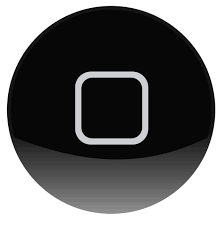 (You will hear a camera click)
(You will hear a camera click)
a. Most Keyboards & Laptop
Ctrl + V to paste picture
b. Windows Tablet
Find the picture in your Picture folder. Select the picture with your left mouse button and hold it down, drag it to your email message and let go.
c. Ipad
Tap and hold anywhere in the body area of your email message. This will bring up the popover menu shown in the screenshot above, with a button for 'Insert Photo or Video'. Tap that button.
That will bring up a Photos dialog where you tap to choose the album you want to select a photo or video from - Camera Roll, Photo Stream etc. Tap the album you want, then tap on the image or video you want to attach.[i]
[i] http://ipadinsight.com/ipad-tips-tricks/ios-6-and-ipad-now-its-much-easier-to-attach-a-photo-to-an-email/