Technology Tips
Creating hyperlinks
What is a hyperlink?
A hyperlink is a word, phrase or even an image that you can click to take you somewhere else, either within a document, a new document, a website or even a email.
How do you know if it is a hyperlink?
With word or phrases, the text will usually be blue. when your mouse cursor is on the blue writing a line will appear under the word or phrase. This means that it is a hyperlink.
If it's BLUE, there is something to do!
How do I create a hyperlink?
Hyperlinks are a very useful way to make sure people are accessing exactly what you want them to.
Below are instructions for creating a hyperlink in an email or document as well as on LearnM2.
Creating a hyperlink in a document/ email
The first thing you need to do is type what you want to hyperlink
e.g. Please visit TafeSA to access certificate information for Financial Services
The next thing you need to do is decide on what the hyperlink will be. If you want to link to an internet site, you need to locate the internet page you want to use and copy the address from the address bar (Ctrl + A will highlight the full address. Ctrl + C will copy the address)

Now that the sentence is typed, you can pick which word/s will be used as a hyperlink. In this case, we will use TafeSA.
Highlight the word TafeSA. Right click on the highlighted word and select 'Hyperlink'
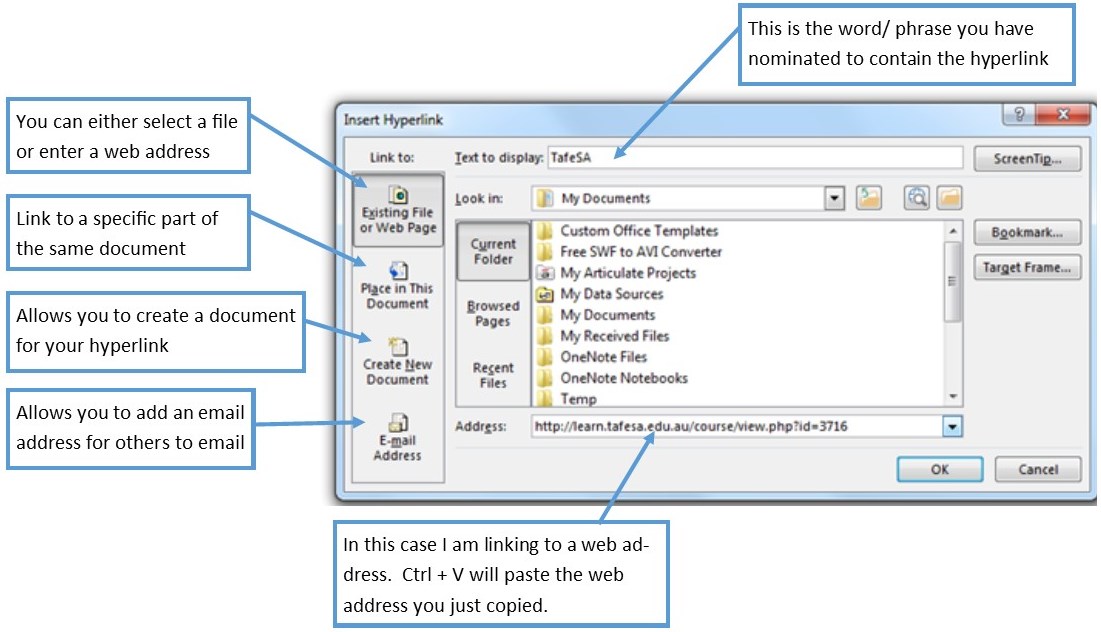
Press 'OK' and your hyperlink is created.
Creating a hyperlink in a LearnM2 forum
The process is basically the same when using LearnM2. The only difference is how to connect the hyperlink to the word/phrase.
Select the word/ phrase you want to use as your hyperlink
Select the hyperlink button
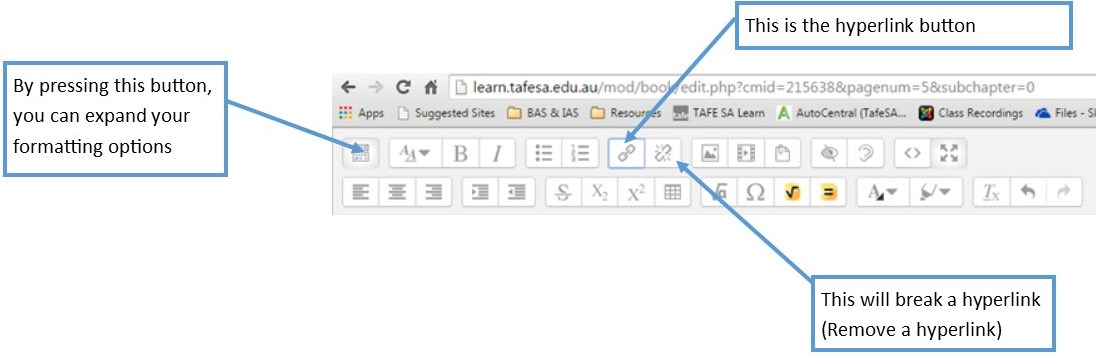
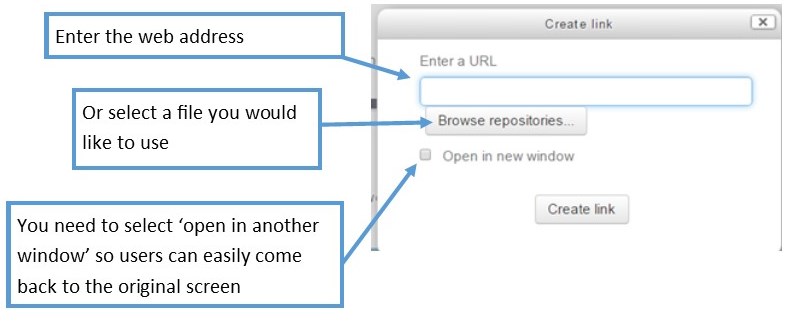
Press 'Create Link' and your hyperlink is created.