TAFE SA Learn (m2) Student Guide
All Students who are studying with TAFESA online external studies need to create a new account with the TAFE SA Learn (m2) site to access their courses online. If you already have a TAFE SA Learn (m2) account, there is no need to create a new version. Students who have an old “Moodle” account will need a new TAFE SA Learn (m2) account as these are different programs completely.
Create a new TAFE SA Learn (m2) account
To create a new account click the following link, the screen will appear as below. Fill out the new account form and click on the “Create my new account” button when you are finished.
Your student ID was provided to you in your welcome letter or printed on your photographic Student ID card. This is a 9-digit number starting with "000". If you cannot remember your student ID number, call Business Services, TTG campus, on (08) 8207 8050 during office hours.

The following message will then be displayed. Click “continue”.
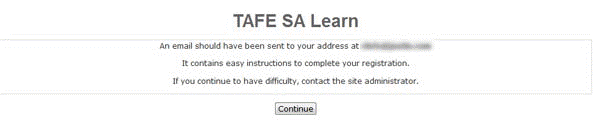
Next, open your email message that has been sent from TAFE SA Learn (m2) to your nominated email account. Click on the link contained (as circled below) in the email to confirm your account.
If you can't find the email in your inbox check your spam or junk mail folder. Some email providers treat this as junk mail; the email may end up in one of these folders.
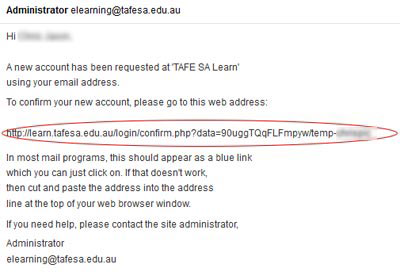
In most mail programs, this should appear as a blue link (circled above), which you can just click on. If that doesn't work, then cut and paste the address in the address line at the top of your web browser window and hit ‘Enter’
You should then receive confirmation of your completed registration.
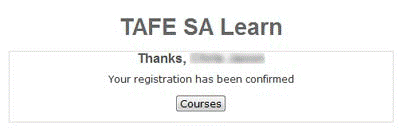
Course Activation
Once your TAFESA Learn account has been confirmed or you have an existing TAFE SA Learn (m2) account, please contact us via email at Finance.online@tafesa.edu.au for course activation. Once we have received your email confirmation, the lecturer will activate your online course and advise by email within two business days.
Please note an “Enrolment Key” is not necessary for enrolment for this course
Login to TAFE SA Learn (m2) Account
Go to the log in page at http://TAFE SA Learn (m2).tafesa.edu.au
Enter your User name (ID) and password created in the above process. If you cannot remember your password, click the following link to reset your password.
http://TAFE SA Learn (m2).tafesa.edu.au/login/forgot_password.php
TAFE SA Learn (m2) has file “drag and drop” functionality that is not supported with Internet Explorer. It is recommended to use Google Chrome as you web browser when using TAFE SA Learn (m2).

