The study process with TAFE SA Learn (m2)
The TAFE SA Learn (m2) material is set up in chronological order, so students will start at the top of the screen and work their way downwards, completing reading and various activities as they progress. The following is an explanation of each section:
1. Understanding the course requirement
a. Course profile
The course profile document contains important information about your study. You must read this document first to understand how the course will function. The following information will be discussed in this document:
- Course name and code and qualification level.
- A brief description of the unit
- Your TAFE contacts should you need assistance
- The required text book you need to purchase to complete this course. Courses at a certificate III or higher level cannot be completed without this text book.
- Course timetable (study plan) and expected study load
- Assessment Summary
- Course requirements
- How to book your supervised validation assessment (where appropriate)
- Activity / Assessment submission requirements and how the feedback system works
- An explanation of grading and assessment
- TAFE SA Policies and guidelines information
b. General information
This document produced by the Department of Education, Employment and Workplace Relations, shows the competencies covered and performance criteria in this course.
The small square box located at the far right of these documents will show a tick once you have read these documents.
2. Understanding the weekly study requirement
a. Overview
The overview file situated in each topic shows the student exactly what is required to complete the topic. You should read this file first. You will not be able to complete the activities until you have followed the instructions in this file. As a minimum, the overview file will contain:
- Required reading, citing pages numbers and where appropriate, chapters.
- Compulsory Activities to be completed (Essay, short answer, case study, MCQ, etc.)
- The areas to be covered in this topic.
- Any additional resources available (only in some units)
b. Activities
Once you have followed the instructions in the overview file (required reading, research etc.), you can attempt the weekly activities.
View an Activity
After selecting the Activity link in the weekly topic page, the student is shown the activity requirements (at the bottom of this screen) your current submission status and your grade (where relevant) for the submitted activity.
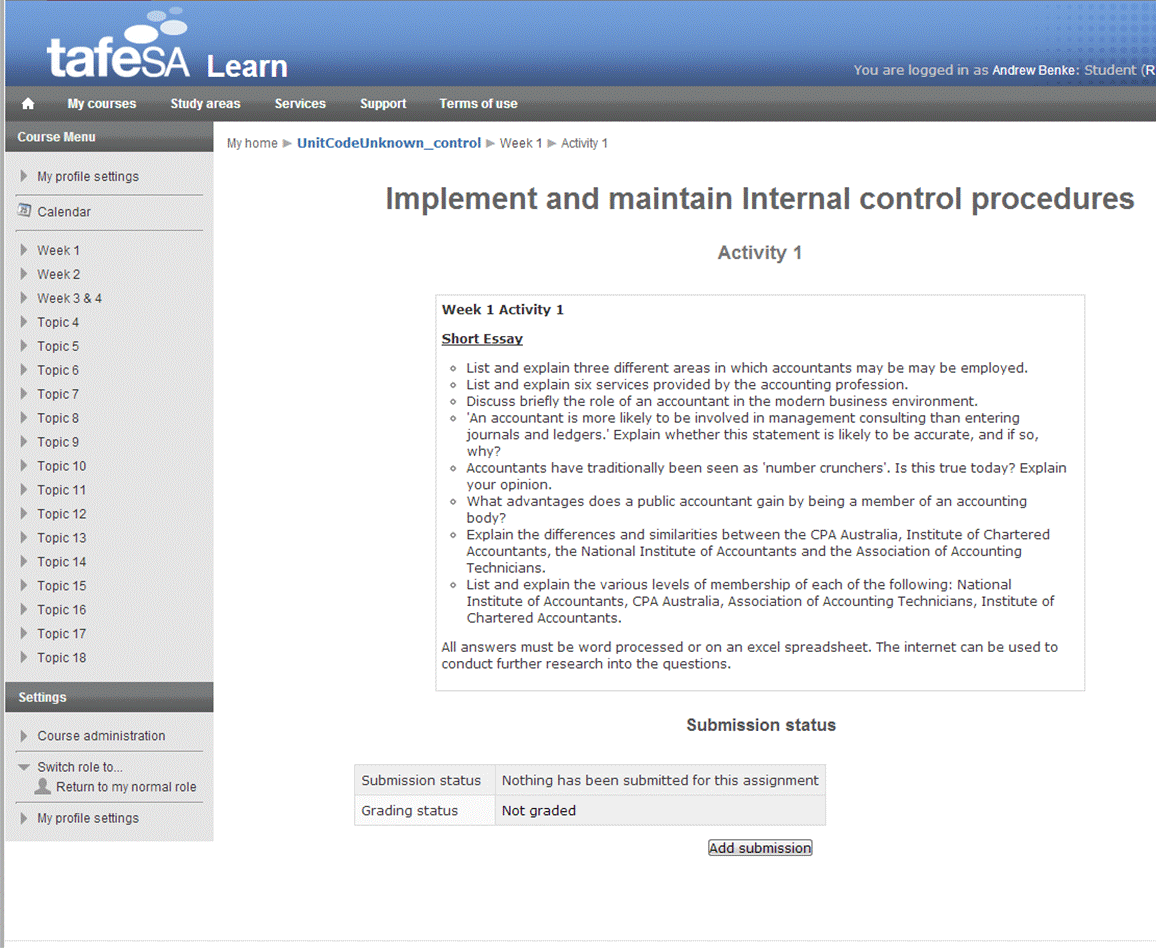
3. Submitting an Activity (or Assignment)
Once you have completed your work and have saved it as either a Word Document or Excel Spreadsheet (depending on the course requirements), you are ready to upload (submit) your activity.
There are two ways of submitting your work.
Method 1 - Using Drag and Drop
With Google Chrome installed, TAFE SA Learn (m2) allows drag and drop functionality. To upload using this method, follow these steps:
- Ensure your File submission screen is open. Minimise this window.
- Open Windows explorer or similar to find your assignment file.
- Re-size both windows so they fit on one screen (see diagram below)
- Select your file and while holding down the left mouse button, drag it from your file directory screen to the TAFE SA Learn (m2) file submission screen.
For additional help with drag and drop activity, this Windows support page may assist.
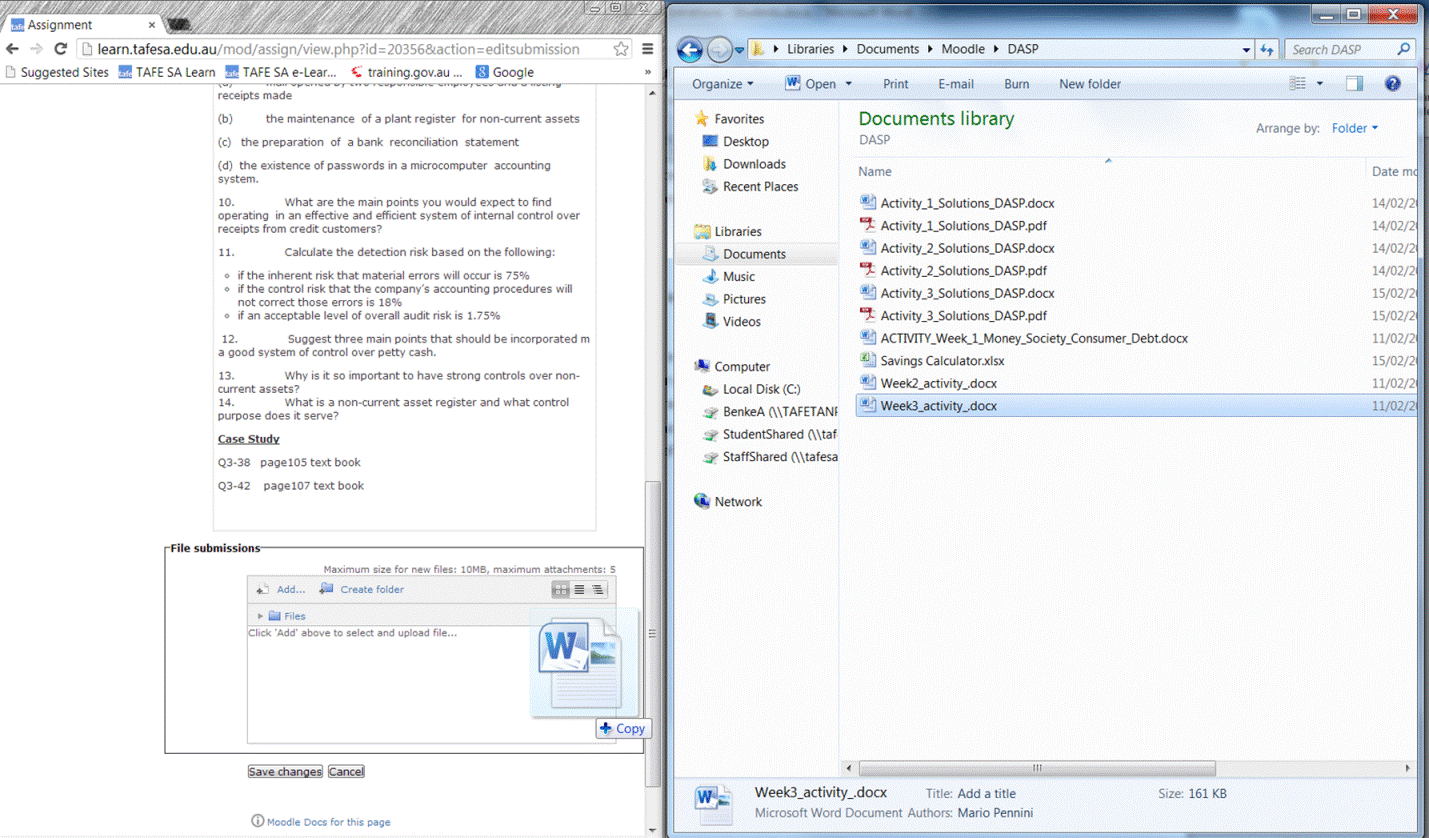
Save your changes and you will be shown the submission status screen. This allows you to either edit your submission or submit the assignment. If you are happy with your document and want to send to a lecturer for marking, choose “Submit Assignment”. You are giving a final chance to submit at the next screen (in case of more editing to do), otherwise select “Continue”.
Your Submission status has now changed to “Submitted for grading” and your work has been sent to your lecturer / teaching assistant. An email will be sent to your email address confirming this activity.
Method 2 - Using “Add Files” method
If you prefer not to use the drag and drop method, the standard “add files” method is available.
Click on the “Add” symbol to upload your file and then in the next screen, “Submit / upload file”. The following screen will then be presented:
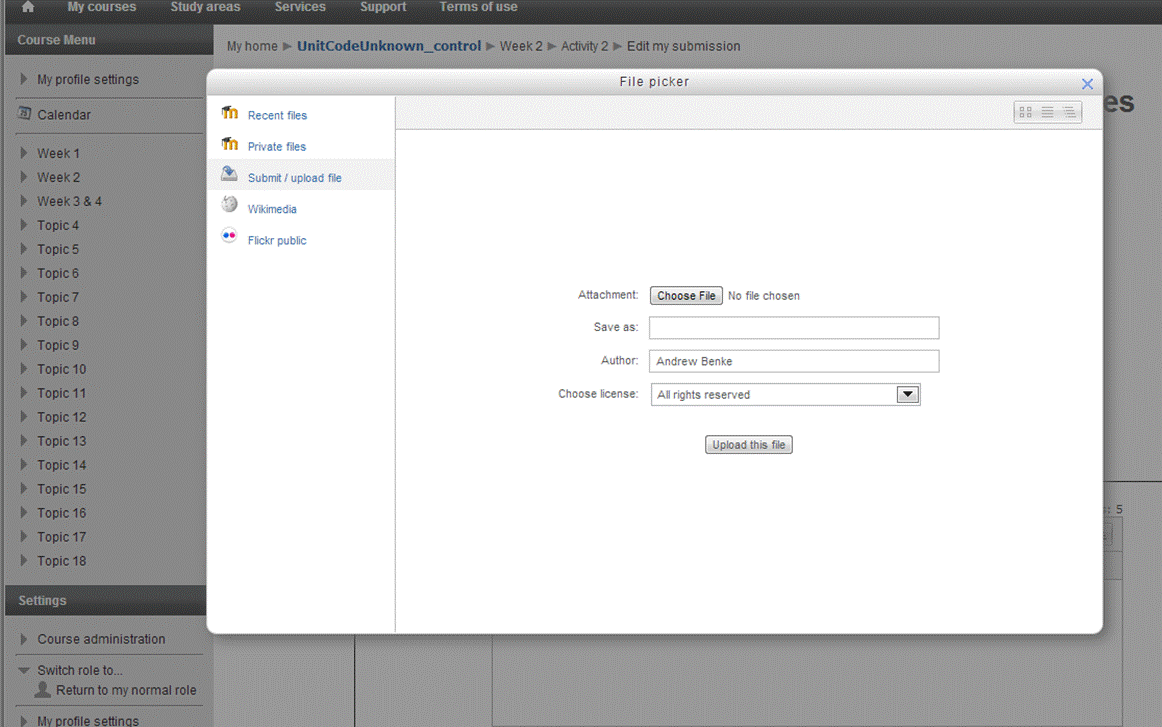
- Use the “Choose File” and it will bring up a file explorer for you to navigate to your file. Find where you saved your file and double click to add.
- Select a name to save as.
- Select “Upload this file”.
Save your changes and you will be shown the submission status screen. This allows you to either edit your submission or submit the assignment. If you are happy with your document and want to send to a lecturer for marking, choose “Submit Assignment”. You are given a final chance to submit at the next screen (in case of more editing to do), otherwise select “Continue”.
Your Submission status has now changed to “Submitted for grading” and your work has been sent to your lecturer/ teaching assistant. An email will be sent to your email address confirming this activity.
4. Attempting multiple choice questions
Some topics will require you to take a Multiple Choice Quiz. The information contained in these quizzes can be found in the required reading for that particular topic.
Note: You only have two attempts with a Multiple Choice Quiz after which you will be locked out.
- Click on the link to the multiple choice quiz inside your weekly topic page.
- You will be presented with a screen showing how many attempts left and the current score/grade. To continue, select “Attempt quiz now”
- A confirmation box will appear, to continue, select “start attempt”
- The multiple choice quiz will start and you simply select the most appropriate answer and select “next” to display the next question.
- Once you have completed the quiz – select “Submit all and finish” and navigate past the confirmation box. You are now able to review your quiz.
- Select finish review and the summary of previous attempts data will be displayed. You may decide to re-attempt the quiz now (unless you have used all attempts), or navigate back to your weekly topics / home screen.
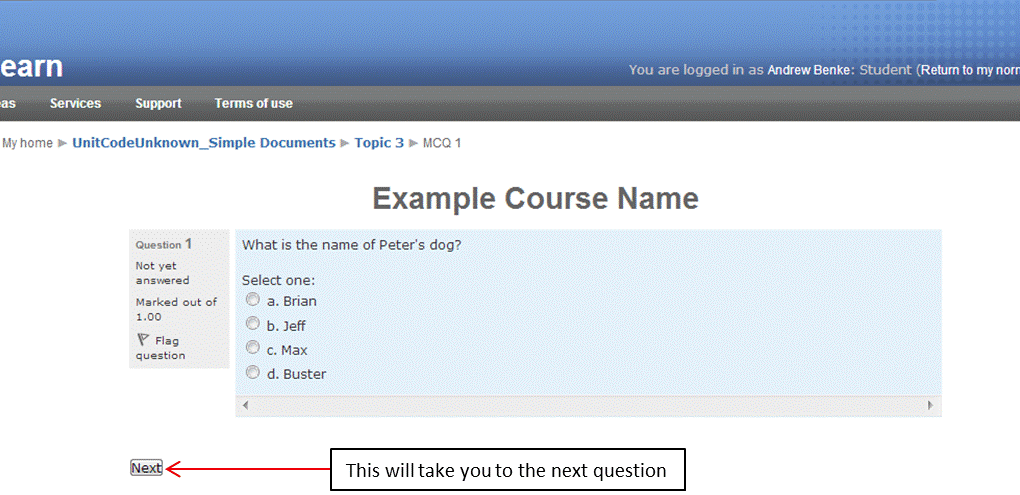
5. View answers for your activities
Once you have completed your activities / assignments / quizzes, you will be given access to the recommended solutions to check against your work. It is the student’s responsibility to compare their answers with the provided solutions. If the student still has difficulty understanding how these solutions were formulated from the activity questions, please contact your lecturer or teaching assistant for assistance.
Access to recommended solutions depends on the type of activity:
Essay / short answer questions and other uploaded activities – Once your work has been graded the solutions will be unlocked and appear directly below the activity link. Note: it may necessitate logging out and logging back in, if your work has been marked while you are active in TAFE SA Learn (m2).
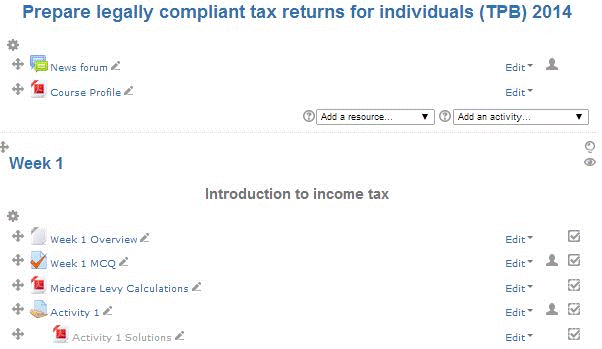
- Multiple choice questions – once you have attempted the quiz, solutions will be provided automatically within the quiz.
- Supervised / Unsupervised assessments and final assignments – as per TAFE SA policy, solutions are not handed out to students. If you wish to view the solutions and/or your assessment paper, you will need to make an appointment with your lecturer / teaching assistant.

